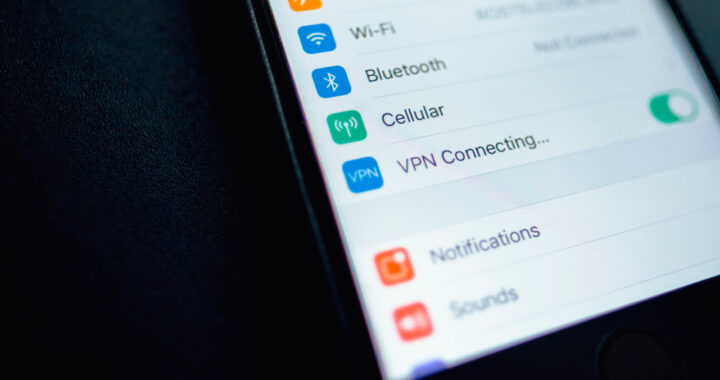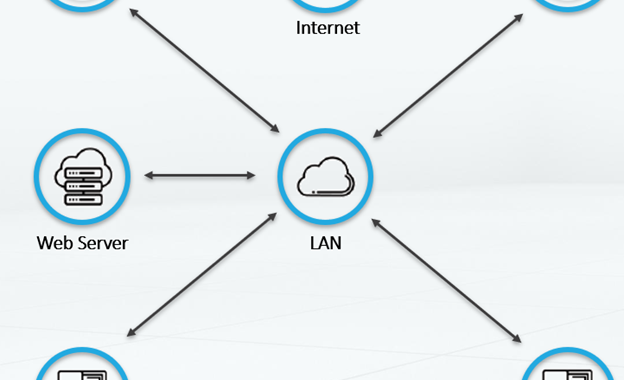VPN guide: how to set it up and tricks

VPN corresponds to the followings of Virtual Private Network or what comes to be Virtual Private Network . Some acronyms that many already know and in fact may be making use of some, while others may have heard about it without knowing exactly what it is, what it is for and how we can configure a VPN on our computer. For those and for those who want to know more about how to protect their identity on the Internet, we leave below a VPN Guide to know how to configure it, tricks and the best free VPN we can find.
What is a VPN and why should I use it?
First of all, we must know that it is a technology that allows us to connect our computer to a private network using the Internet . Although in their origins they were used mainly in business environments so that employees could access certain private shared resources, nowadays they are mostly used to navigate privately and avoid certain censures on the Internet.
The main advantages of using a VPN are privacy , since it allows us to navigate anonymously hiding our data and activity on the network, and security , especially when we browse through public WiFi networks, although it also ensures the integrity of the data , since they cannot be modified during transmission. However, this also means that we can forget about personalized ads and certain censures , since we can change our IP address and put one from anywhere in the world to skip certain blockages for a given country.
VPN types
Among the most common types of Virtual Private Network, we find client-based or remote-access VPNs and network-based or end-to-end VPNs . The client-based ones allow a user to connect to a remote network through an application that is responsible for establishing communication and raising the VPN. To access this secure connection, the user must launch the application, identify with a username and password and then create the encrypted channel between the computer and the network so that the data exchange is done safely.
Those based on the network are the ones that connect different networks through the Internet. This type is chosen by companies that need to connect networks from different locations to share information securely. In this sense, the new Microsoft operating system, Windows 10, facilitates the creation, configuration and use of this type of virtual point-to-point connections that allow to securely extend a local network over a public network such as the Internet.
How to connect to a VPN in Windows 10
Next, we show the steps to follow to connect a VPN in Windows 10. The first thing we have to do is to log in with an administrator user and then go to the Windows 10 configuration page and select the Network and Internet> VPN option . The next step is to click on the option Add a VPN connection and enter the necessary information to create it, Provider, Connection name, Server name or address, VPN type and Logon information type.
If we need it, we can also access the advanced configuration to perform other configurations related to the Virtual Private Network such as proxy configuration, automatic or manual detection, etc. Once created, we can already check how the VPN that we just created and configure appears in the connections available on the device, being able to select it as we do with any WiFi network.